Claim Your .locker Digital Identity With An Existing Web3 Digital Wallet
Users with an existing Web3 digital wallet can claim their corresponding .locker digital identity after they have purchased a .locker domain name from a registrar of their choice. After clicking the “Claim Now” link, users will follow a series of steps to claim their .locker digital identity.
Note: Configuring a Leather or Xverse wallet is required. Once your Bitcoin wallet has been configured, you will be able to connect other Ethereum digital wallets, like MetaMask or Phantom.
Before You Start
- Be sure to use the latest versions of supported browsers. The .locker app works with Chrome, Brave, Edge, and Opera, and it only supports desktop devices
- Allow all pop-ups and third party cookies. If you can’t find the digital wallet window at any time, be sure your browser window is not blocking it
- Log out of any existing digital wallets
- Be mindful of safety and security practices. Never share your private key or seedphrase with anyone- including .locker! .locker will never request this information from you. Only approve requests coming from your digital wallet extension or app.my.locker. Always double check that URLs are correct before completing any activities
If you run into any issues with claiming your digital identity, contact .locker’s support team. Your domain registrar will not be able to assist with this process.
Connect An Existing Wallet to the .locker App
- Click “Get Started”
- Select “I Already Have a Wallet”
- Click “Connect” to connect an existing Leather or Xverse Web3 digital wallet
- Sign the transaction and click “Connect”
- Click “Continue” on the screen that appears to confirm the .locker app’s connection to your wallet
- Review the different Bitcoin addresses associated with your account and click “Claim Digital Identity”
- You’ll see a screen confirming that your digital identity is being created
- Click “Go to Dashboard” to head to your main .locker account dashboard
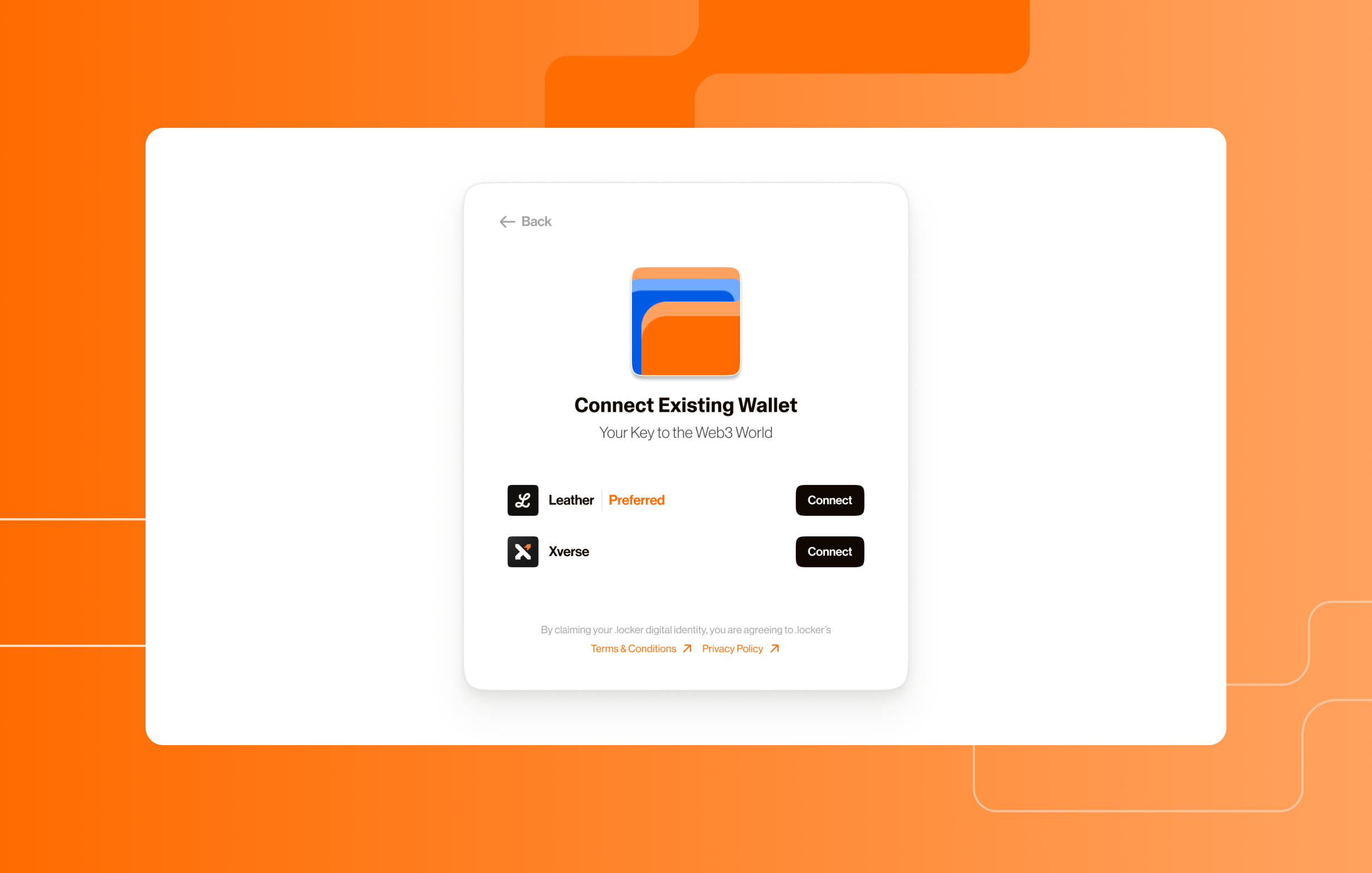
Troubleshooting & Support
- If you encounter a broken link from your email, review our broken link guide to troubleshoot
- Remember that your domain registrar cannot assist with the digital identity claiming process. If you need help, please contact .locker’s support team
Previous
Next
Contact Support
Still can’t find what you’re looking for? Reach out to our support team.
Contact Support
